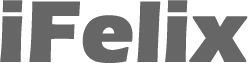Problems with finding Printer Driver on Windows XP when using printer connected to Airport Extreme or Express
I know that some people have had problems who have tried to use either of the two methods on my website to utilise a printer attached to an Airport Extreme or Express Base Station with a Windows computer.
- Printing to a printer on an Airport Extreme Base Station or Airport Express from an XP PC
- Printing from a Windows XP PC to a printer attached to an Airport Extreme Base Station or Airport Express using Bonjour
Thet have sometimes had problems finding the correct printer driver.
This is especially so if the printer is an HP all-in-one or similar printer which usually does not like to be networked.
Trying to find the printer driver can be very difficult.
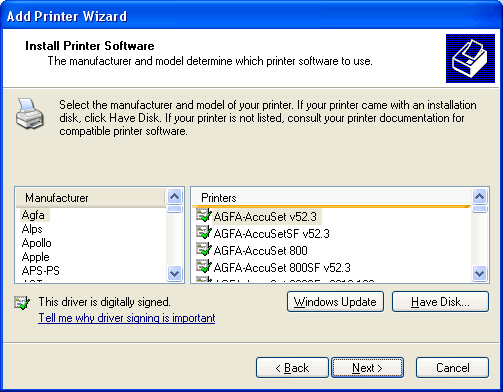
John Radford on the Apple Discussions Forum has come up with a very neat solution.
First install your printer on the Windows PC as a local printer (ie via USB) using the method as outlined by your printer manufacturer. Ensure that the printer works when connected locally.
Turn off the printer, disconnect from the PC and connect to the Airport Extreme or Express Base Station.
Then follow one of the processes outlined on my website.
- Printing to a printer on an Airport Extreme Base Station or Airport
Express from an XP PC

- Printing from a Windows XP PC to a printer attached to an Airport Extreme Base Station or Airport Express using Bonjour

When it comes to choosing the printer driver, select any "similar" printer, eg if you are using a HP PSC 1210 then choose the HP DeskJet 900 driver. It doesn't matter which driver you choose as you will be changing this later.
Once you have finished the process go to the Printers and Faxes window. You can access this from the Control Panel.
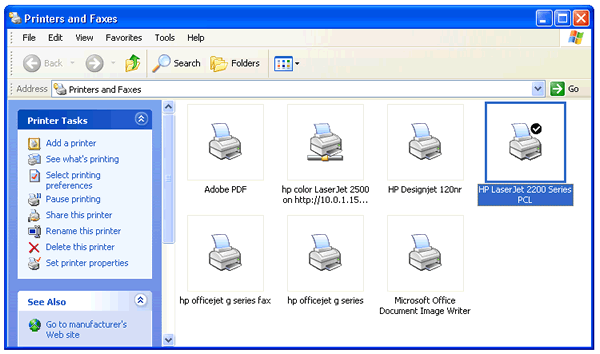
Select your new printer, right click and select Properties
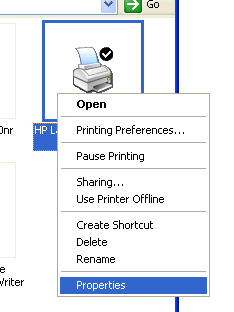
Then click the Advanced Tab. Use the drop down entry under Driver and you should see all the printers you have installed on your PC.
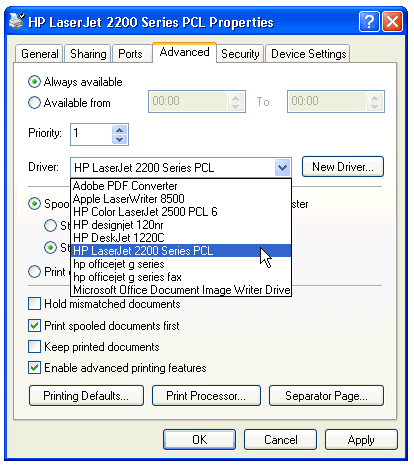
You can now select the driver for your actual printer you have (which is the driver you installed when you connected the printer locally).
Of course this may not work for all printers as some all-in-ones and local printers do not work across networks, but it can certainly be a solution if you are having problems finding the correct driver.