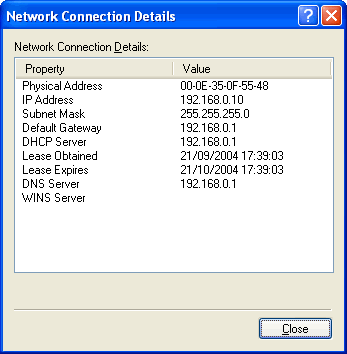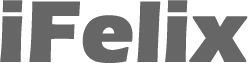Accessing a Airport Network with a Windows XP PC or laptop (with XP SP2)
This guide is for XP PCs running Windows XP with SP2, if you have XP with SP1 please refer to this guide.
You don't need the Airport Admin Utility (AAU) in order to connect your XP machine to an Airport network.
With other Windows (ie 98, 2000) you usually install a configuration utility from the manufacturer of the card to administer your wireless card, as XP has "zero wireless configuration" the concept is to plug in your wireless and it works... the reality can be a little different.
When switching on you should see on the wireless connection icon in the system tray, indicating that a wireless network is available.

Click the balloon or right click the icon and click View Wireless Networks.
This will bring up the following window, if you are running a closed network then you should not be able to see your network in the Available wireless networks window. For the first time you are connecting a Windows XP PC to an Airport network it can make sense to broadcast the Airport Network Name (SSID) until you have sorted the connection. I have also experienced some wireless adapters which can not connect to a closed wireless network.
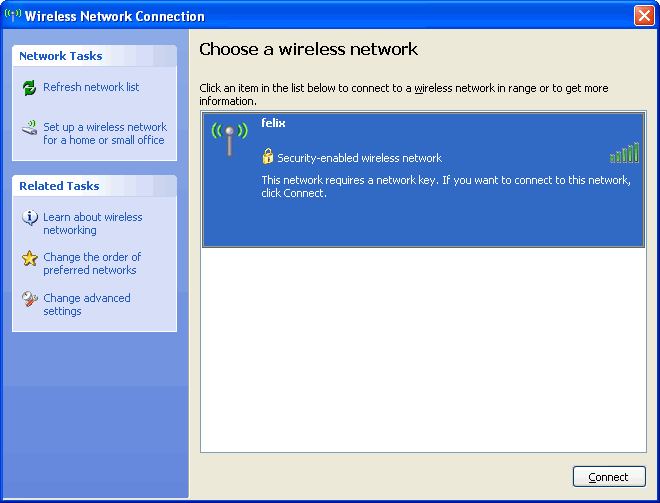
As you can see Windows has identified the Airport network (felix) and has also recognised that it requires a network key.
Click the Connect button and Windows will attempt to connect to the Airport network.
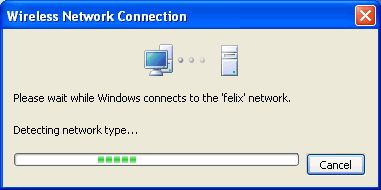
Once it has connected it will ask you for the network key.
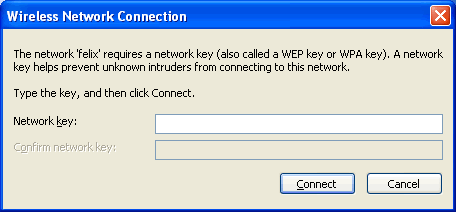
Enter the network key (Airport Network Password) in HEX (or if you have a 13 character password for 128 bit WEP or 5 character password for 64bit WEP; you can enter the password in plain text).
The Wireless ASCII Equivalent Password is the plain text network password you use to access your Airport network with a Mac. An example plain text password could be: airportpassword. For 128bit WEP networks you should choose a 13 character ASCII password this in theory is hashed in the same way by all vendors.
The Wireless Hex Equivalent Password is the hex version of the plain text, and this is what you would use with your PC. An example HEX password could be: BAC34DAAAB56B7CADA336B23DA
If you are using WPA then WPA Personal on the Airport corresponds to plain WPA, with a pre-shared key (PSK) and TKIP encryption for Windows. The same alphanumeric password should work on both and there is no need to use any HEX key.
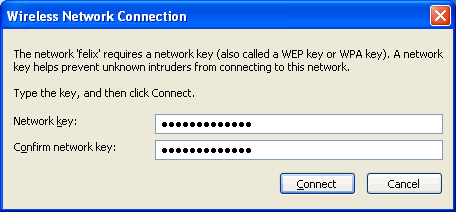
and click the Connect button and wait at least 30 seconds.
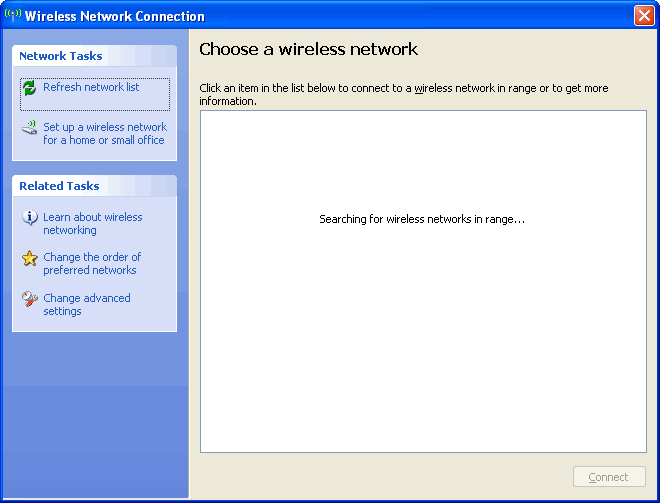
You should now be connected.
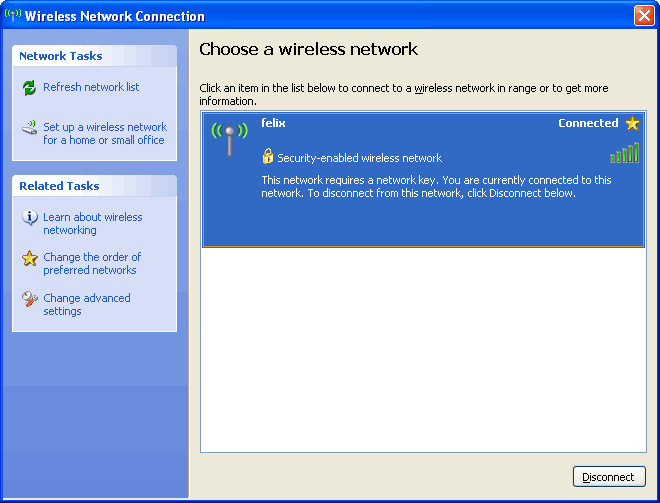
Troubleshooting
Problems connecting an XP PC to a WEP enabled Airport Extreme
Base Station ![]()
Encryption
Remember that the WEP key will depend on the level on encryption been used, and if you are using 128 bit that the key will be a 26 digit hexadecimal number and not the plain text you used in the AEBS, unless the plain text password is 13 characters.
If you are using 64 bit encryption, requiring either a ten character HEX key (or 5 character plain text password) then you may want to upgrade to 128bit as there have been some reported issues with connecting a PC to a 64 bit encrypted AEBS.
If you enable WEP on the AEBS, you need to note down the Hex Airport Network Password, if you are using 128bit encryption this will be a 26 characters. If you open the Airport Admin Utility, you need to click a button called Password depending on which version of firmware you are using.

The Wireless ASCII Equivalent Password is the plain text network password you use to access your Airport network with a Mac. An example plain text password could be: airportpassword. For 128bit WEP networks you should choose a 13 character ASCII password this in theory is hashed in the same way by all vendors.
The Wireless Hex Equivalent Password is the hex version of the plain text, and this is what you would use with your PC. An example HEX password could be: BAC34DAAAB56B7CADA336B23DA
IP Address Details
Once you have connected you can check your IP details by right clicking the connection icon and clicking on Status.
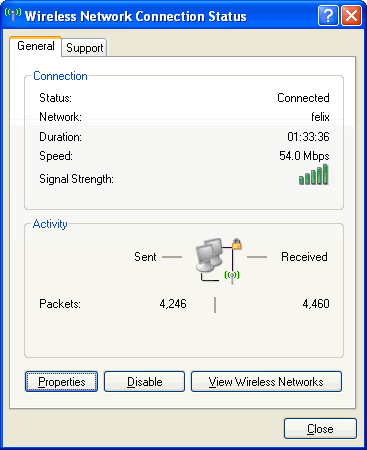
In the new dialogue click the Support tab.
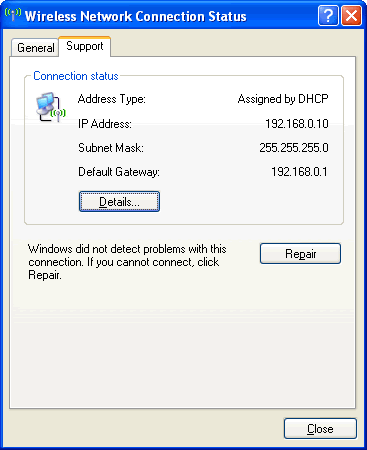
If your IP address is 10.0.1.x then okay, if it is 169.x.x.x then something ain't right, as a 169.x.x.x IP address is a self-assigned IP address when a client (such as your PC) can not retrieve an IP address from a DHCP server.
You could at this point click the Repair button.
If you click the Details button the Physical Address setting is the MAC address you would use when creating an access controlled network (one where you restrict who can access your network).