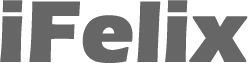Problems connecting an XP PC to an Airport Base Station
The main reasons people running Windows XP have problems connecting to an Airport base station are...
Laptop Wireless Switch is not turned on...
Most Windows laptops with built-in wireless have a physical switch which allows them to turn the wireless on and off in order to save battery power.
Ensure that the switch is in the on position.
Airport Extreme base station channel is on "Automatic"
A few people are having problems in connecting their Windows XP PCs and laptops to an Airport network being run by the new 802.11n Airport Extreme wireless router, notably in the UK and in Europe.
Even after troubleshooting and sometimes even removing all wireless security they still can't connect.
It would appear that the problem lies with the channel which is being used by the Airport Extreme base station.
802.11b/g covers 14 channels, in the US, 802.11 networks can only use channels 1-11. here in the UK (and most of Europe) we can use channels 1-13. In Japan they can use all 14 channels.
Apple Airport base stations and Apple computers sold in the UK can use channels 1-13, those sold in the US can only use channels 1-11.
A lot of non-Apple laptops and wireless adapters sold in the UK are not reconfigured so can only access channels 1-11 despite legally been able to access all 13 channels.
Apple"s Airport default channel on the Airport Extreme base station is usually set to Automatic, what this means is that the base station will decide which is the best channel for the network to operate on. It will see what channels are free and "pick" the channel with the least interference. As other wireless routers default to channel 6 (or channel 1) it makes sense (from a Mac perspective) for the Airport to pick channel 13 as this will result in the least interference and therefore maximum throughput - if there are neighbouring wireless networks. As all Macs can connect on channel 13 and "in theory" all wireless adapters sold in the UK can access channel 13, it does make a weird kind of sense.
So on some occassions (depending on your local environment) the Airport base station sets itself to channel 13 as the ideal channel. As a result some laptops (and some wireless PCI cards) can not access the Airport network.
The solution is to change the channel on the Airport base station from Automatic to a channel between 1 and 11, channel 1 should be fine.
In wrong mode...
If you have the new 802.11n Airport Extreme it is possible to be in the wrong mode, in other words running in 802.11n or 802.11a and your Windows laptop can only access 802.11b or 802.11g networks. Check the wireless radio mode of the Airport base station.
You think you're in the right mode, but in fact you are in the wrong mode...
If you are using 802.11g radio mode on your Airport Extreme (or Express) wireless network and using WPA/WPA2 encryption you may find that some Windows XP Laptops (my experience is with the Intel 2200BG wireless chipset) will fail to connect to an pure 802.11g WPA/WPA2 wireless network.
If you switch to the 802.11b/g compatible mode (and continue to use WPA/WPA2 encryption) you may find that your Windows XP laptop can now connect.
WEP Key in plain text and not HEX (or not "correct" length)
Remember that the WEP key will depend on the level on encryption been used, and if you are using 128 bit that the key will be a 26 digit hexadecimal number and not the plain text you used in the AEBS, unless the plain text password is 13 characters.
If you are using 64 bit encryption, requiring either a ten character HEX key (or 5 character plain text password) then you may want to upgrade to 128bit as there have been some reported issues with connecting a PC to a 64 bit encrypted AEBS.
If you enable WEP on the AEBS, you need to note down the Hex Airport Network Password, if you are using 128bit encryption this will be a 26 characters. If you open the Airport Admin Utility, you need to click a button called Password depending on which version of firmware you are using.
The Wireless ASCII Equivalent Password is the plain text network password you use to access your Airport network with a Mac. An example plain text password could be: airportpassword. For 128bit WEP networks you should choose a 13 character ASCII password this in theory is hashed in the same way by all vendors.
The Wireless Hex Equivalent Password is the hex version of the plain text, and this is what you would use with your PC. An example HEX password could be: BAC34DAAAB56B7CADA336B23DA
Accessing a Airport Network with a Windows XP PC or laptop (with XP SP2)
Accessing a Airport Network with a Windows XP PC or laptop (with XP SP1)
Using WPA or WPA2
Though Windows XP SP2 supports WPA and WPA2 encryption not all wireless hardware does, especially if it is older hardware. Check that your hardware actually supports the use of WPA or WPA2.
If you are running SP1 you need a patch to use WPA.
IEEE 802.1x authentication is left on
Ensure that the Enable IEEE 802.1x authentication for this network check box is not checked.
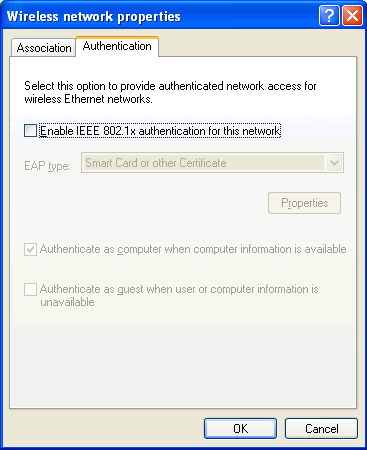
Bridged Connections
For some reason Windows allows you to bridge your connections (wired, IEEE 1394 and wireless) and this will stop your Windows PC from being able to get a valid IP address. From the Network Connections window delete all Network Bridges.
Authentication Mode is not set to Shared
If you are using AEBS firmware 5.1.1, 5.2 or 5.3. All other versions of the firmware allow Open authentication, firmware 5.4 allows both Open and Shared.
Ensure Network Authentication (Shared Mode) box is ticked or the drop down box is set to Shared if you have installed various XP updates.
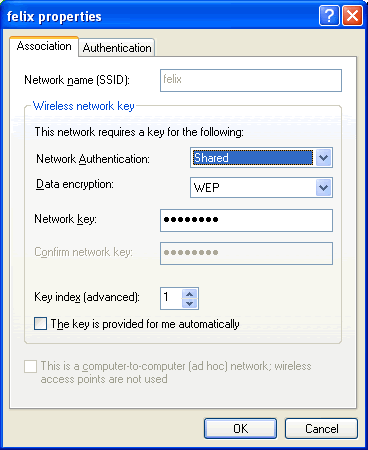 |
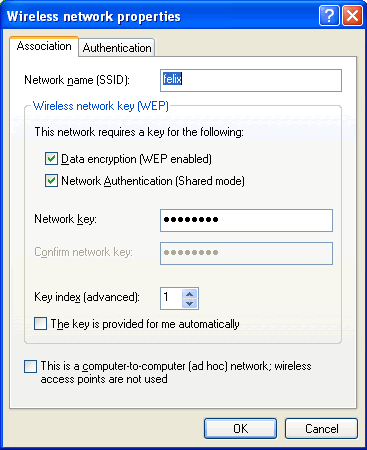 |