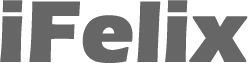What are the issues if you are using VoiceOver when Entering Text?
If you are blind or are visually impaired you will need to use VoiceOver to enable you to use an iPhone or iPod touch.
VoiceOver is a screen reading technology developed by Apple which will allow you to use the iPhone even if you can’t see the screen.
VoiceOver allows you to control the iPhone using simple physical gestures that let you physically interact with items on the screen.
When you’re typing text, such as an email message or a note, VoiceOver echoes each character on the keyboard as you touch it, and again to confirm when you enter it. You can also have VoiceOver speak each completed word instead of and in addition to individual characters as you type them. A flick up or down while typing moves the insertion point cursor left and right within the text so you can edit a word just as easily and precisely as typing a new word.
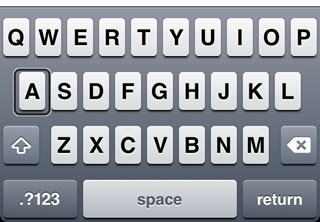
To turn on VoiceOver, from the Home screen click Settings.

Select General and scroll down to Accessibility.
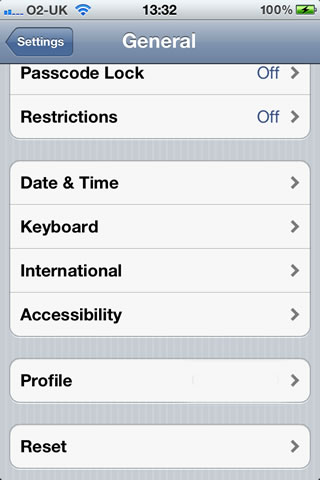
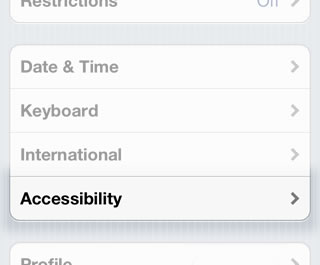
Within the Accessibility options, select VoiceOver.
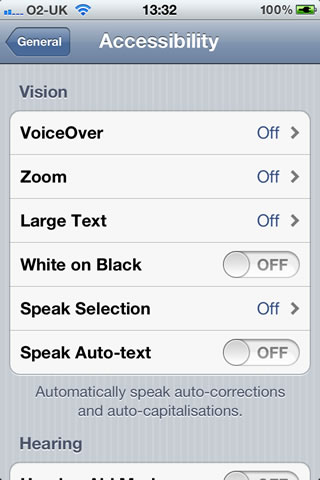
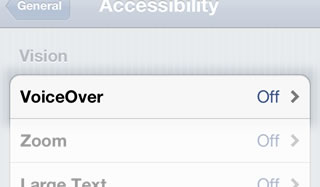
You can then turn VoiceOver ON.
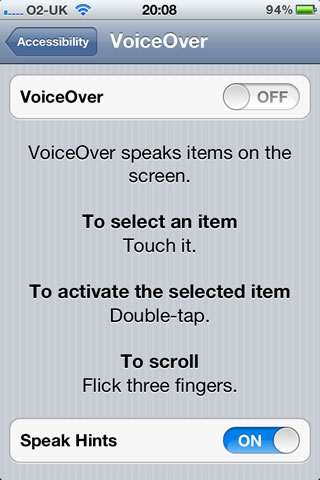
The way to use VoiceOver is outlined on the screen. VoiceOver can read these out.
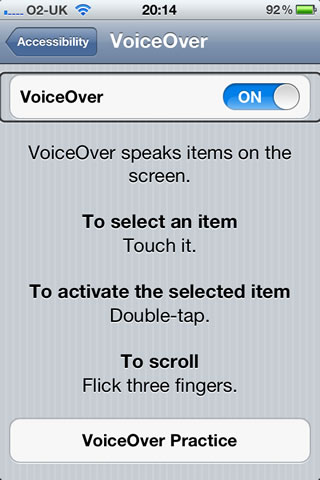
To select an item, touch it.
To activate the selected item you need to Double-tap.
To scroll flick with three fingers up or down.
At the bottom of the screen is a button that takes you to a VoiceOver Practice exercise.
To help you type more quickly and accurately, iPhone features word prediction and suggests the correct spelling when you type a word incorrectly. With Speak Auto-text enabled, you’ll hear a sound effect and the suggested word spoken automatically. You can just keep typing to ignore it, or press the space key to have iPhone type it for you.
To turn on Speak Auto-text, from the Home screen click Settings.

Select General and scroll down to Accessibility.
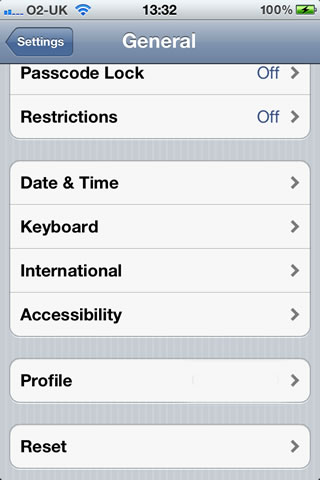
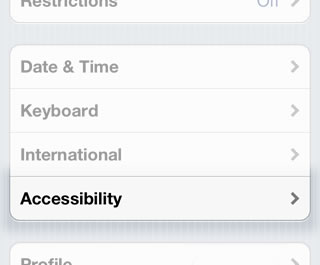
This will bring up the Accessibility functions.
You can then turn Speak Auto-text ON.
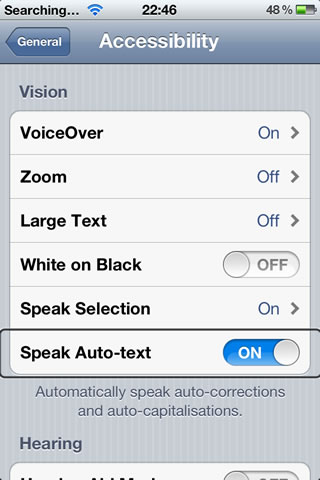
VoiceOver includes built-in voices that speak 36 languages including Arabic, Chinese (Cantonese), Chinese (China), Chinese (Taiwan), Czech, Danish, Dutch, English (Australia), English (Britain), English (Irish), English (South African), English (United States), Finnish, Flemish (Belgian Dutch), French (Canadian), French (France), German, Greek, Hindi, Hungarian, Indonesian, Italian, Japanese, Korean, Norwegian, Polish, Portuguese (Brazil), Portuguese (Portugal), Romanian, Russian, Slovak, Spanish (Mexico), Spanish (Spain), Swedish, Thai, Turkish.