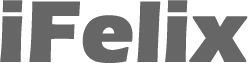Switching on Mono Audio on your iPhone and iPod touch
If you are hearing impaired or deaf in one ear, when listening to stereo recordings you may find that you will miss out on part of the recording that is contained within either the left or right audio channel.
You can configure your iPhone or iPod touch to play all audio as mono audio. This means that both the left and right channels will play in both the left and right ears if using headphones.
This will mean that you are able to hear all of the recording and not miss anything because in the original recording there are left and right audio channels.
You can also adjust the volume balance between the left and right channels.
To turn on the Mono Audio function, from the Home screen click Settings.

Select General and scroll down to Accessibility.
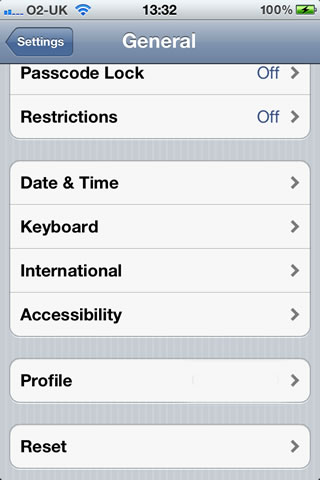
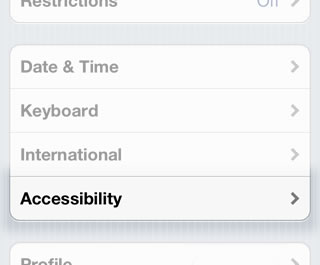
Within the Accessibility options, scroll down to the section on Hearing and Mono Audio
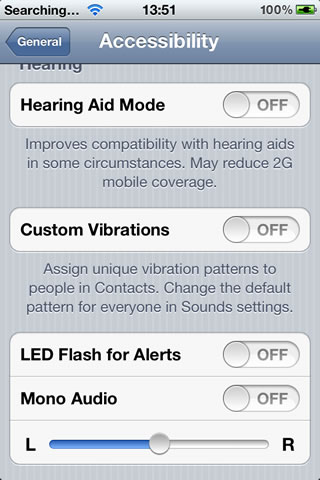
You can then turn the Mono Audio to ON.
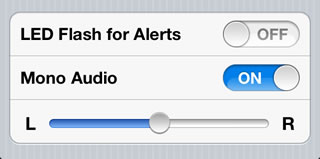
You can also adjust the volume balance between the left and right channels by using the slider to either the left or to the right.