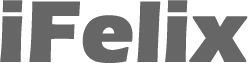Creating a new user account on Windows Vista Business Edition
On the Windows PC, Start -> Control Panel

This will bring up the following window.
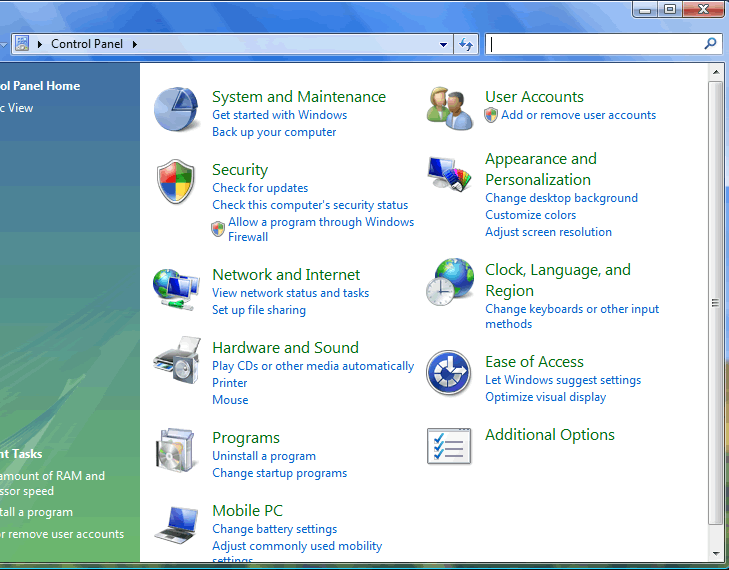
Click on User Accounts.
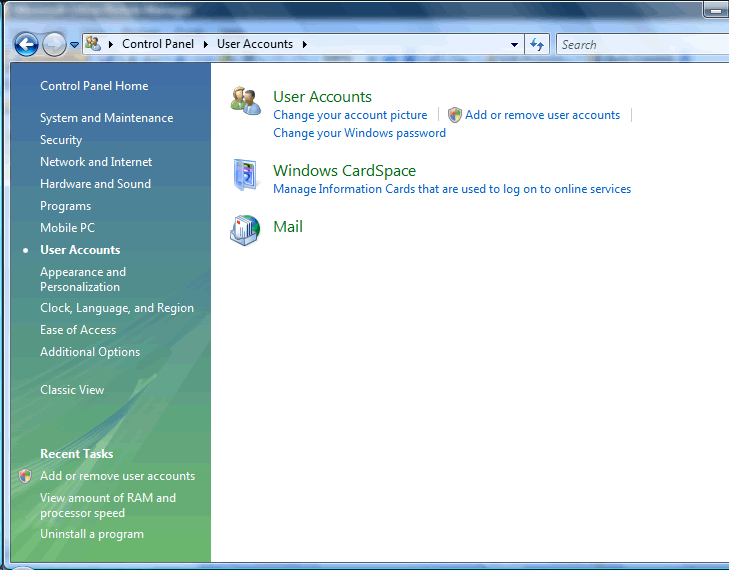
Click on Add or remove user accounts which brings up this screen.
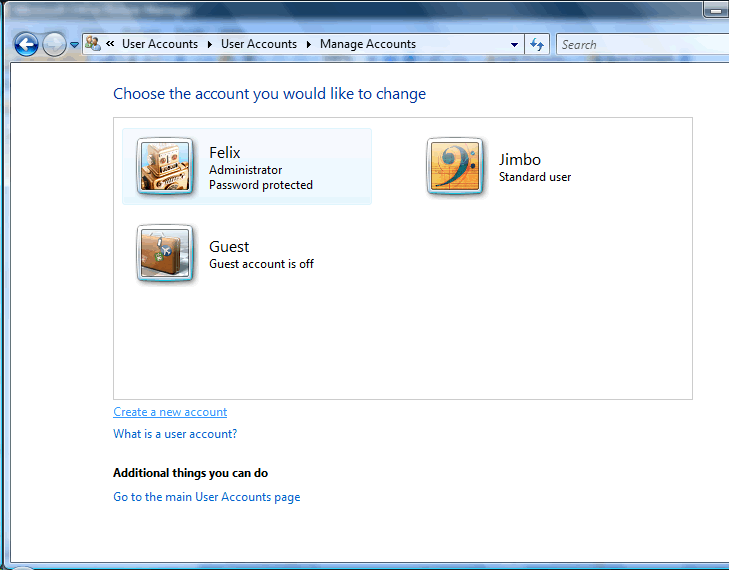
Click Create a new account

This will bring up the new account screen.
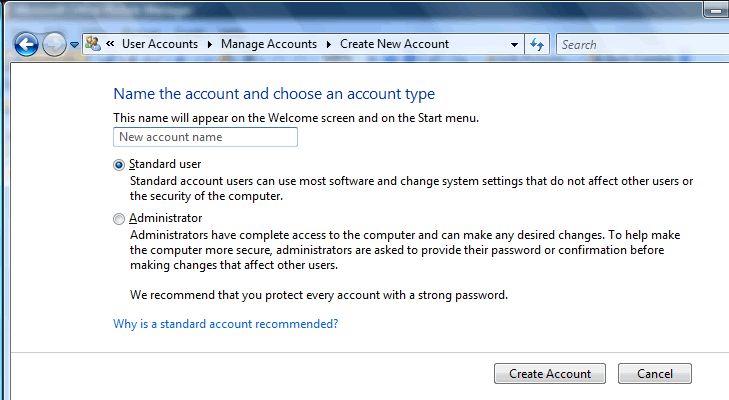
Generally I would advise creating an account which uses lower case and no spaces. If you are wanting to share files or a printer with a Mac then use your Mac shortname and password. In this example I am using my Mac shortname, ifelix.
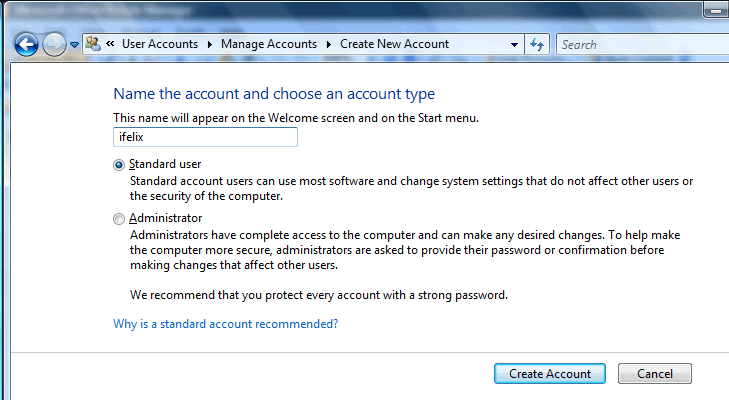
When sharing files a standard user account is generally acceptable, however you may need to have an administrator account in order to share a printer.
Click the Create Account button. This will then bring back the Manage Accounts page.
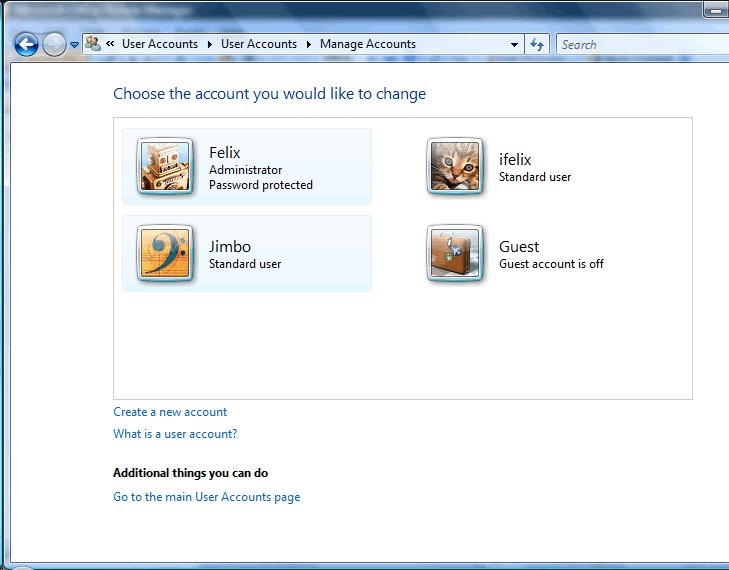
You now need to give the account a password, select the correct account, in this example I have clicked the ifelix account.
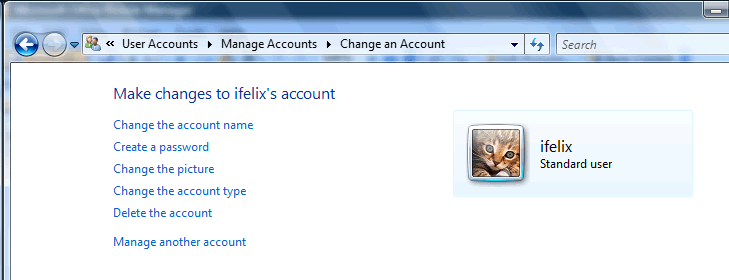
Click Create a password
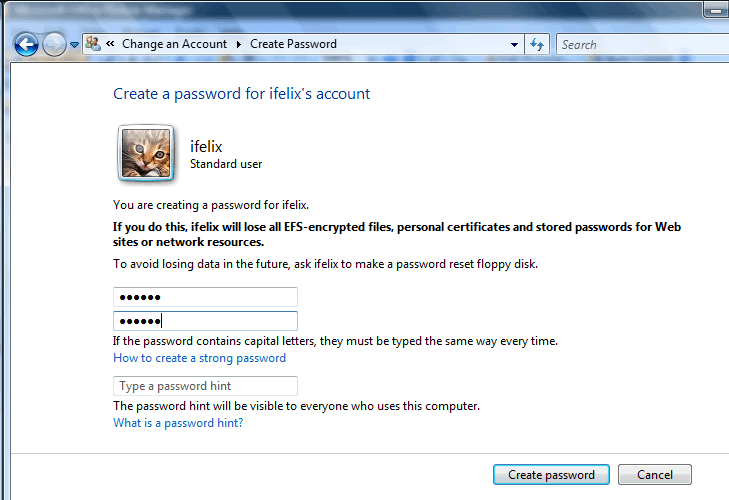
As this is a new account you do not need to worry about the warning.
Generally I would advise creating a password which uses lower case and no spaces and is something like fgh678weyu5. If you are wanting to share files or a printer with a Mac then use your Mac password.