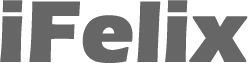Setting up your Mac as an FTP Server
If you setup your Mac as a FTP server other Mac and Windows Users on the interenet can access files on your Mac.
System Preferences -> Sharing
Check FTP Access
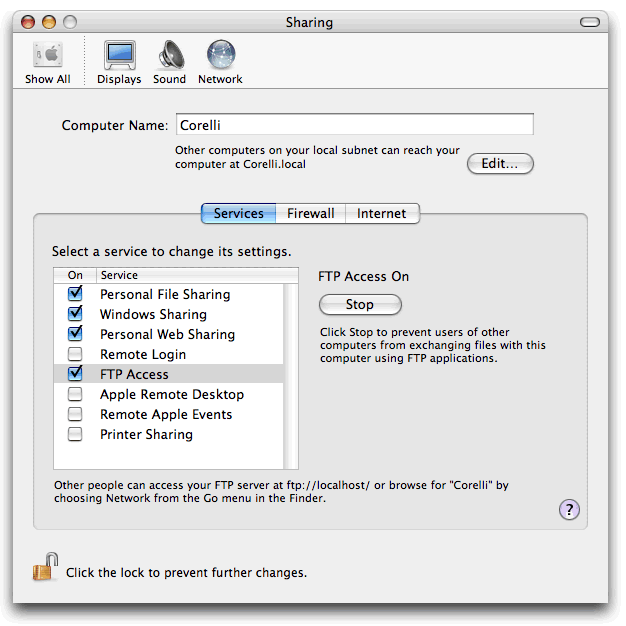
If you have a router you will need to map the relevant port (21) to the internal IP address of the Mac and ensure that you use the correct external IP address.
Check www.whatismyip.com to find out your external IP address.
If you have a dynamic IP address then your IP address will change. You could use a service such as dyndns.
Using a Mac to connect to the FTP Server
Mac users in Finder, Go -> Connect to Server and type
ftp://<your IP address>/
as in this example (actually using an internal IP address)
ftp://10.0.1.101
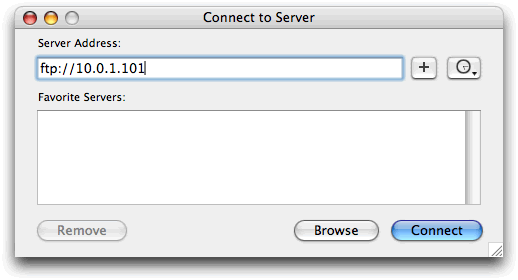
Using a Windows PC to connect to the FTP Server
The Windows users can either from Windows Explorer type.
ftp://<your IP address>/
as in this example (actually using an internal IP address)
ftp://10.0.1.101
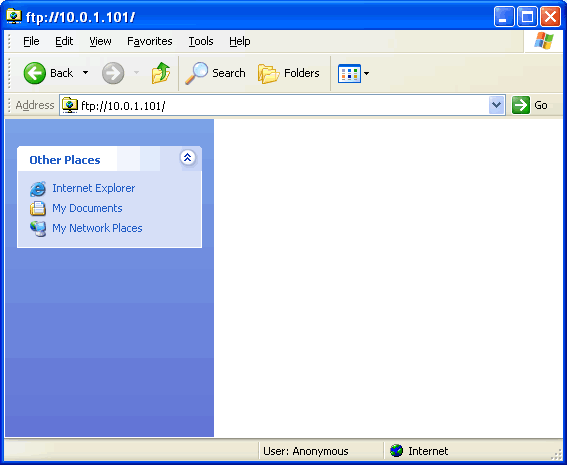
...and press return.
You will now get an error message.
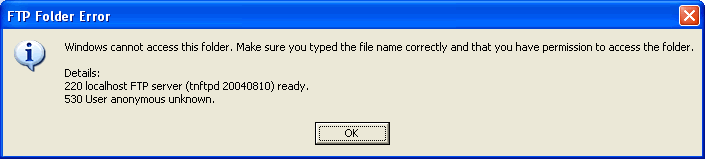
Click OK and from the menu, File -> Login As...
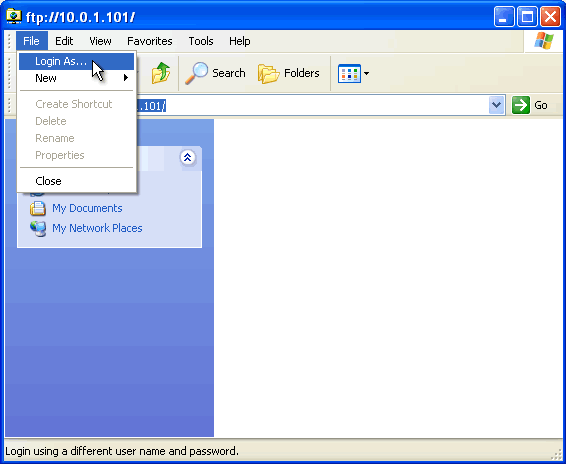
In the following window enter the username and password.
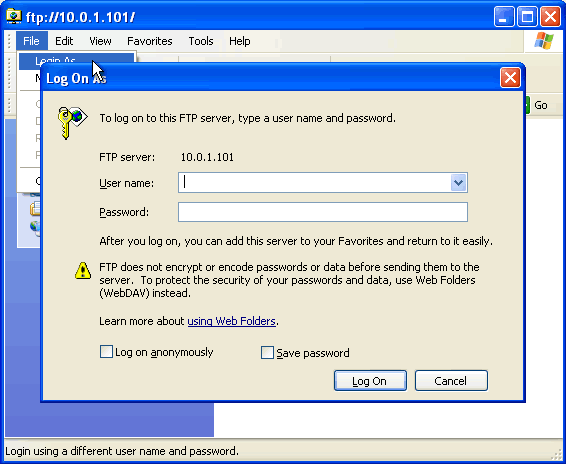
You will need to provide the windows users with a username and password. I would recommend that you create a new user account specifically for this purpose rather than give them access to all your files.
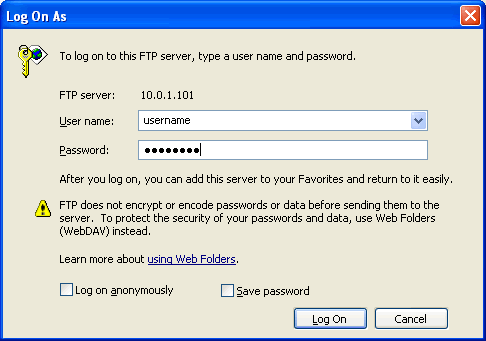
Click Log On and your Windows Users should now see the folders and files.
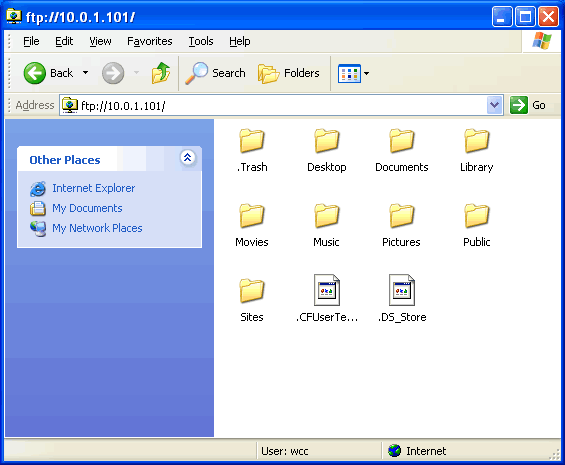
You can enable anonymous FTP, but this is more complex.
Enabling anonymous FTP - MacOSXHints Page