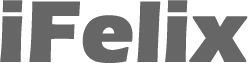Printing to a network ethernet printer (which has an IP address) from a Mac running OS 10.3.x
Open the Printer Setup Utility
Applications -> Utilities -> Printer Setup Utility

You will see the following application.
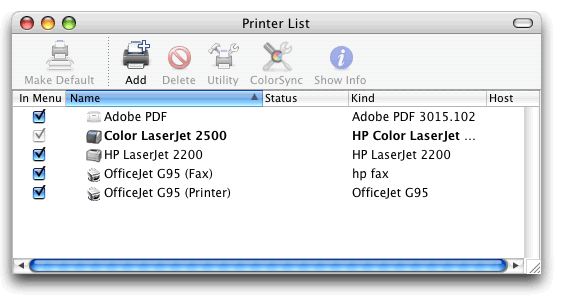
Click Add (printer).
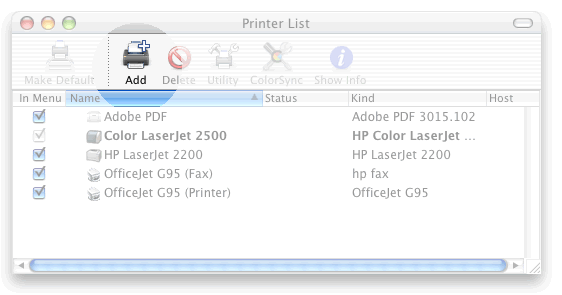
This will open a new Window (in this example the default protocol is Rendezvous. however the default usually is the last option used.
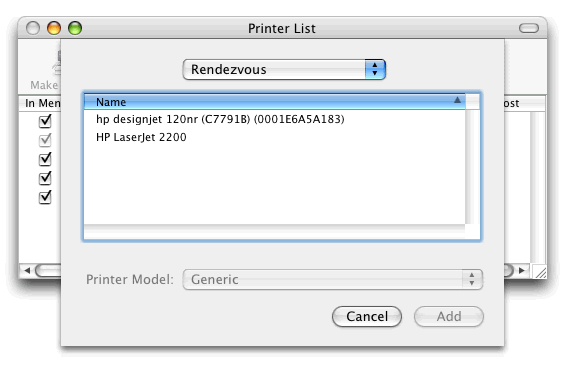
Change Protocol to IP Printing.
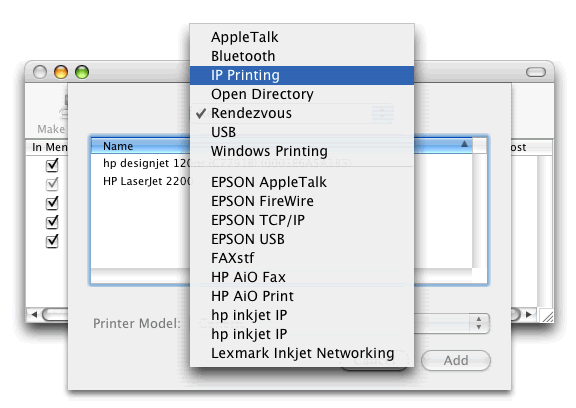
Unless you have a HP JetDirect print server, select Internet Printing Protocol.
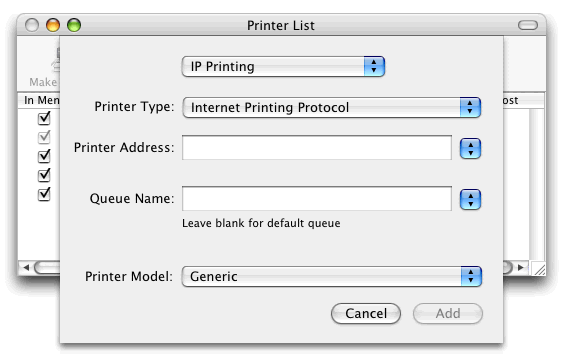
Enter the IP address of the printer (in order to get this you may need to print a configuration or status page from the printer or contact your network administrator).
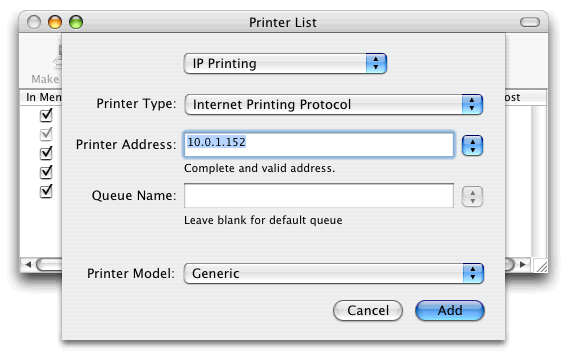
Choose the correct Printer Manufacturer and Model.

Click the Add button.
You may want to rename your printer, so select the printer in the list in the Printer Setup Utility and click Show Info.
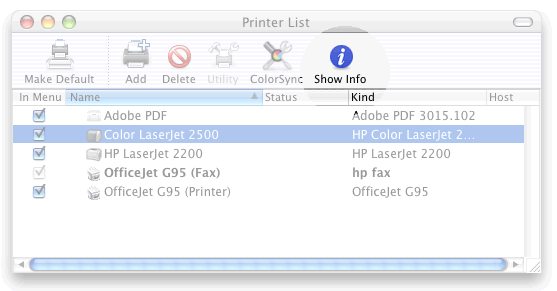
You should now see the following screen, you can enter a new (more memorable) name.
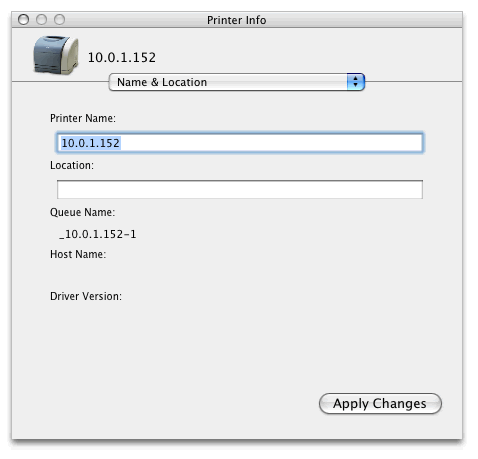
Click Apply Changes.