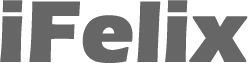Printing to a printer on an XP PC from a Mac running 10.3.x
In this guide I am using an HP PhotoSmart P1000 printer on a XP PC and printing from a Mac running 10.3.x
On the Windows XP PC, enable printer sharing from an account which has administrative privileges and has a username and password used for access.
Start -> Control Panel -> Printers and Faxes

Double click to open.
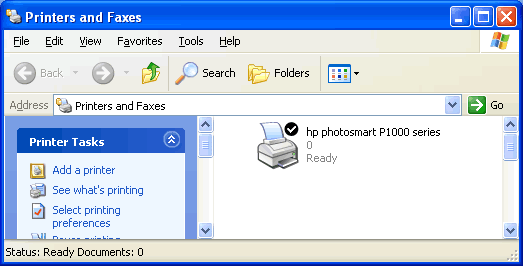
Right click and select Sharing...
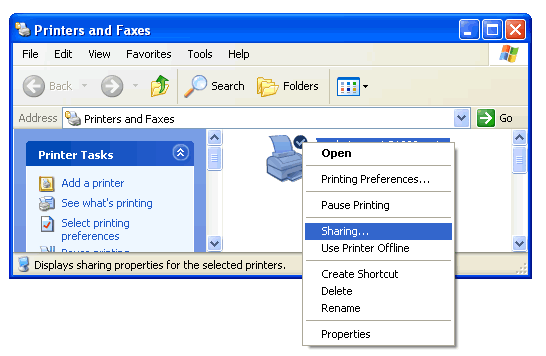
You will be presented with the following window.
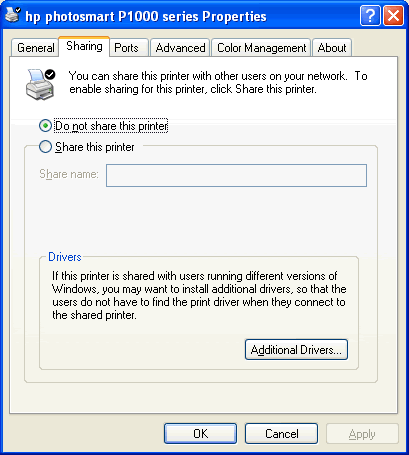
Check Share this printer
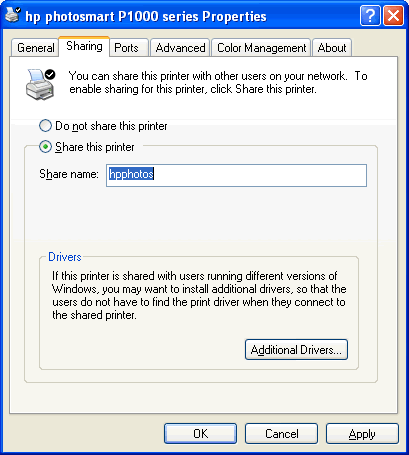
Windows XP will automatically give it a name, as you can see in this example it has given the name hpphotos if you wish you can use a more memorable name, but ensure it has no spaces. In this example I have given it the name PhotoSmart. Make a note of the name.
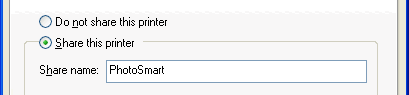
Click OK
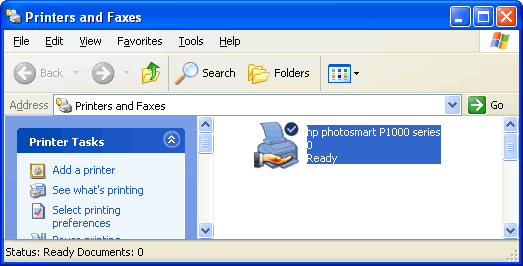
The printer icon has now changed and has a hand underneath to indicate it is now shared.
On the Mac double click Printer Setup Utility in the Utilities folder in Applications.

You will now be faced with a new window.
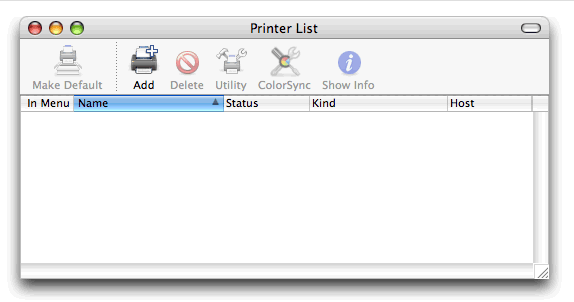
Click the Add button.
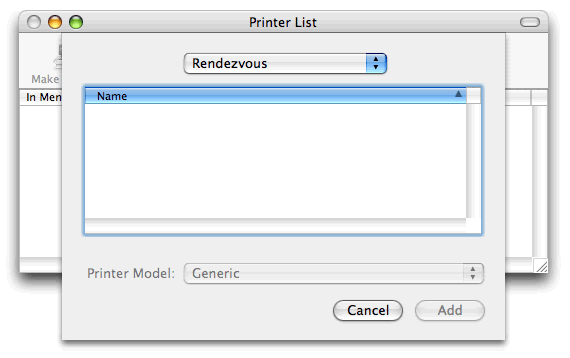
Change the dropdown box from Rendezvous to Windows Printing.
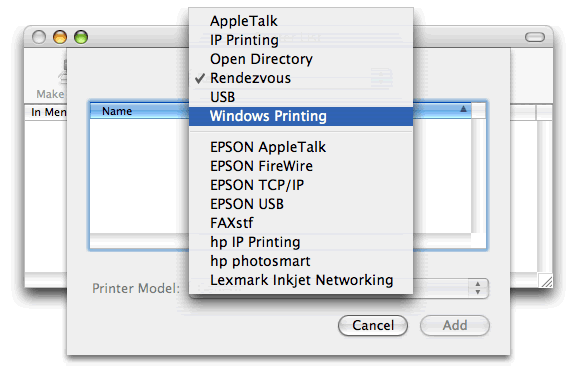
Remember to ignore such things as hp photosmart which would only apply if you connecting the printer directly to the Mac.
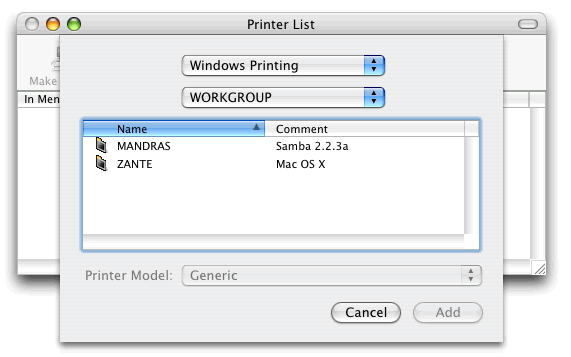
In the new dialogue you can see that there is a dropdown box called WORKGROUP and the name of two computers, these are in fact Macs. Use the drop down box to see the entire Network Neighbourhood.
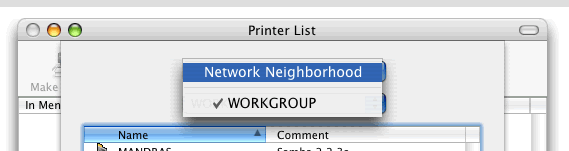
You will now be able to see all the workgroups on your network.
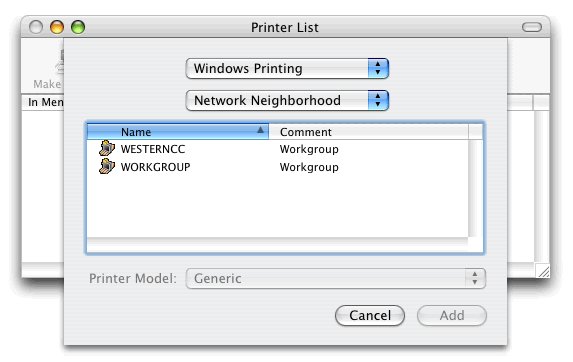
In this example we have workgropups called WORKGROUP and WESTERNCC you may have more or less dependent on how your network is setup, you may have MSHOME for example. In this case I know the XP PC is in the WESTERNCC workgroup. I select and click Choose.

I can now see the XP PC (called Argostoli) I again select and click Choose. You may at this point be asked for a username and password, use the username and password from the XP PC not your Mac ones.

I can now see the printer attached to the XP PC. Select the printer but do not click Add.
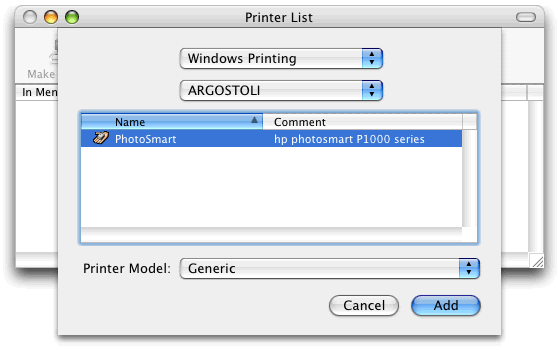
Under Printer Model select HP.
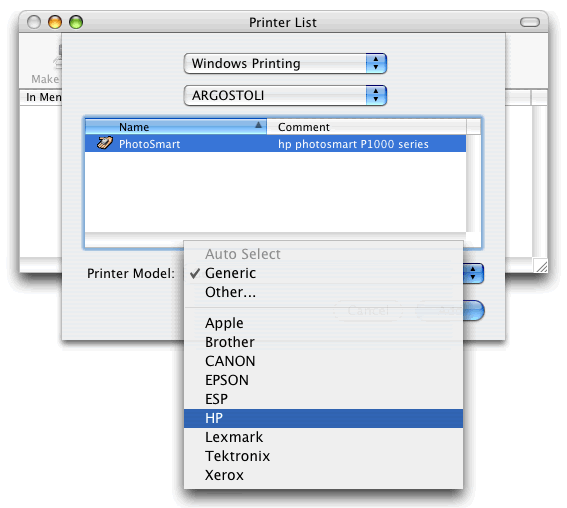
Select HP Photosmart P1000, CUPS+Gimp-Print v4.25 (obviously if you have a different printer you should choose the correct printer model for your printer).
You may need to use a third-party driver such as the HPIJS drivers or the Gimp-Print drivers, but this is not the case with all printers.
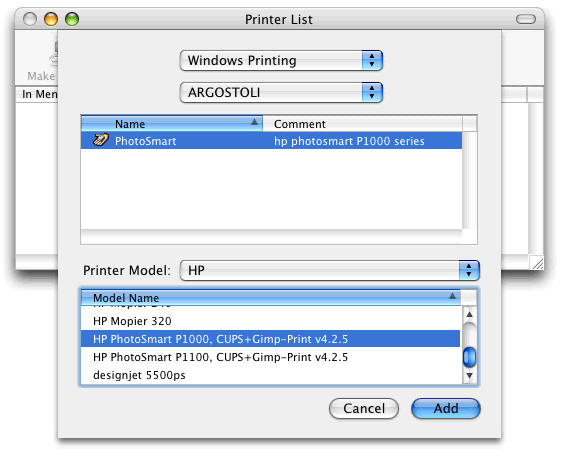
Click Add.
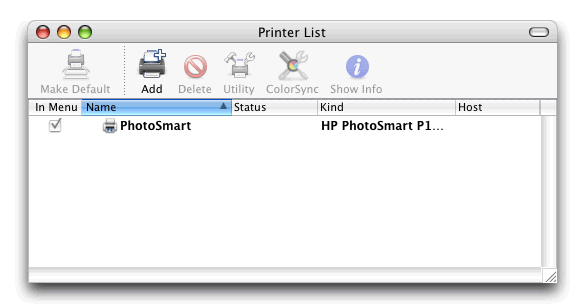
Printing to a printer on a XP PC from a Mac running 10.3.x (alternative
method) ![]()
Potential solution if you are having issues printing to a printer on
a XP PC from a Mac ![]()