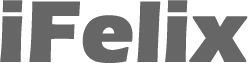Closed Captioning
OS X includes support for playing back open and closed captioning in content such as movies, videos, and podcasts, using QuickTime, iTunes, and DVD Player.
Closed captions appear in a high-contrast white sans serif font against a black background, similar to line 21-style television captions.
iTunes
You can buy and rent captioned movies from the iTunes Store.
You can find captioned podcasts in iTunes U.
To ensure that iTunes shows the captions, from the menu.
iTunes -> Preferences...
Select Playback.

Select Show closed captioning when available
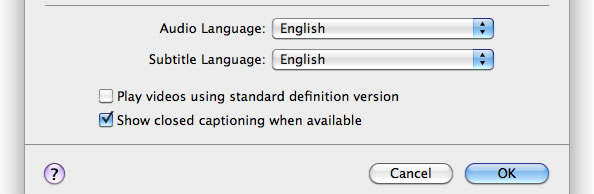
Also, from the drop down list select English as the Subtitle Language.
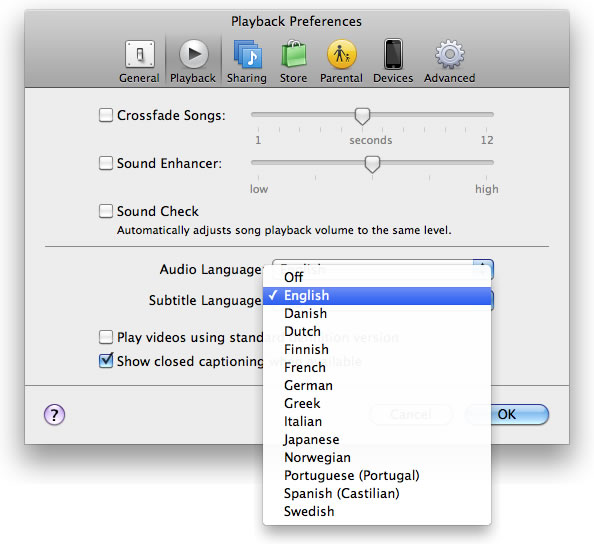
Other languages can be selected if available.
To activate closed captions. When playing back a video file with support for closed captioning, from the menu.
Controls -> Audio & Subtitles
Quicktime
With supported video files, from the menu View -> Show Closed Captioning
DVD Player
With supported DVDs, from the menu Features -> Closed Captioning -> Turn On
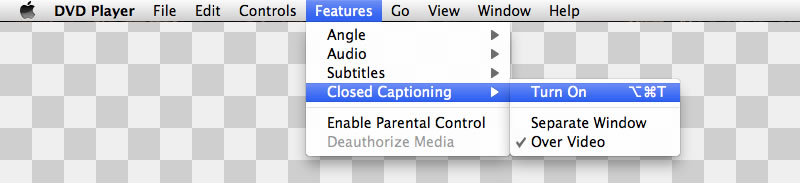
You can choose to have the closed captioning over the video or in a separate window.