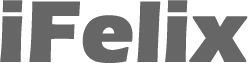Downgrading the firmware on an Airport Extreme Base Station
This article has been archived and is now out of date.
You may be having trouble with the latest firmware for your Airport Extreme Base Station (AEBS) and therefore you may want to downgrade to a previous version of the firmware.
Some people have had problems doing this wirelessly and therefore it can help to do this through a network cable.
You need to physically connect a network cable (ethernet CAT5 cable) between your Mac and your AEBS. This means plug the cable into the LAN port of the AEBS and the ethernet port of your Mac.

You are not doing anything on the Mac at this point in terms of software or OS (it can (and probably should) be turned off). You are simply plugging in a cable between your Mac and your AEBS.
Once you have turned on your AEBS and then your MAC, you may need to turn off Airport on your Mac (from the menu bar)

Then change your ethernet network settings to get a IP address from the AEBS.
System Preferences -> Network
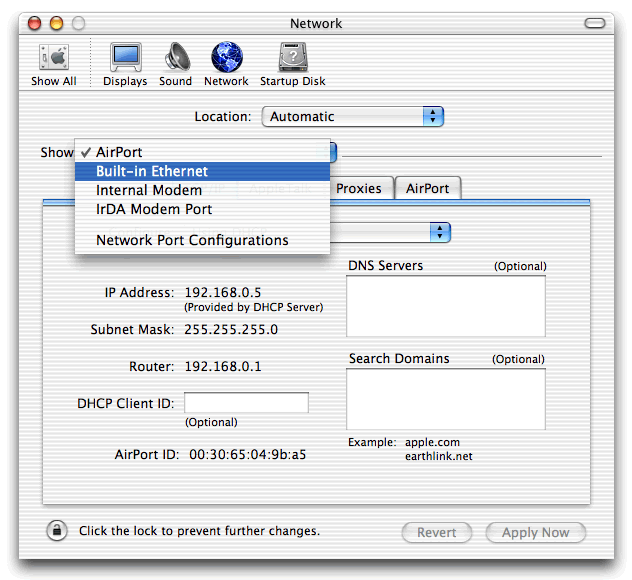
In this example we are going to downgrade to Firmware 5.0.4, download the relevant firmware update (see links on right).
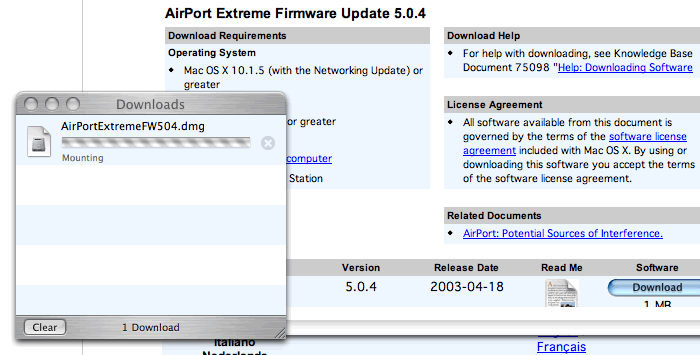
This will mount a disk image on your desktop.
Open the Airport Admin Utility (AAU)
Applications -> Utilities -> Airport Admin Utility
You should see in the AAU Browser window your AEBS.
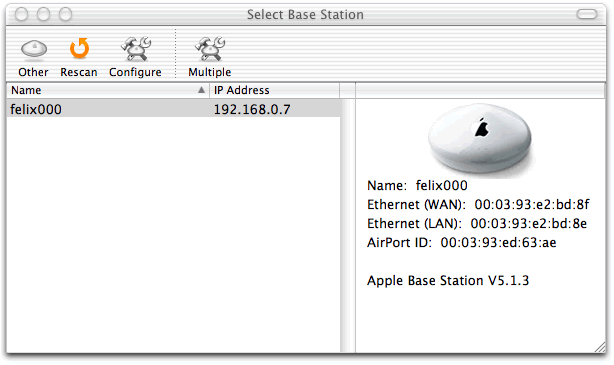
Select your AEBS in the window and click Configure, you should now see a new window.
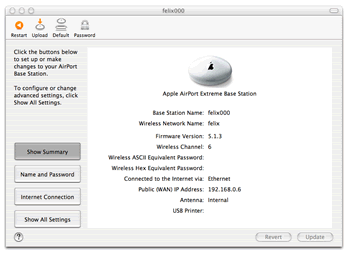
In the left hand corner are four icons (or buttons).

Click the Upload button, you will now get a warning.
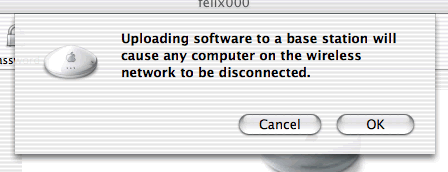
Click the OK button and you should be given a new window.
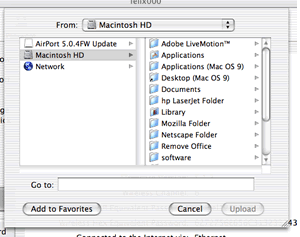
Navigate to where you downloaded the 5.0.4 bin file which should be the desktop.
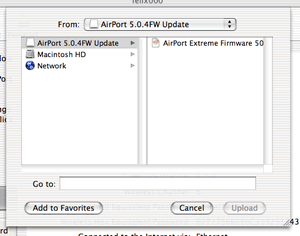
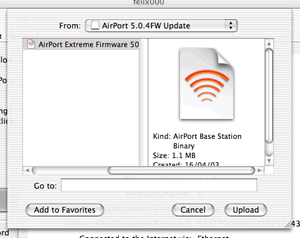
Click the Upload button.
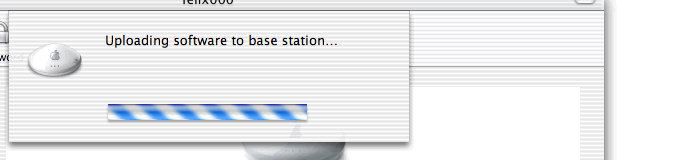
Once the update has been uploaded you will see the following screen, you can now click the OK button.
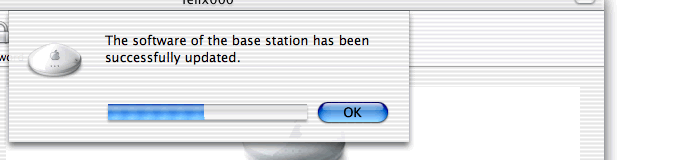
If you now check the Airport Admin Utility, you should see that the firmware has been downgraded to 5.0.4,
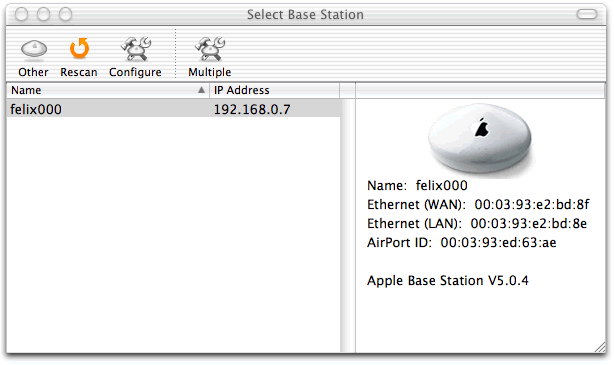
It is advisable at this point to swtich off (unplug) your AEBS for at least 15 minutes and then switch it back on again.
Note if you now click the Configure button you will see something similar to the following, especially if you have installed previous updates.
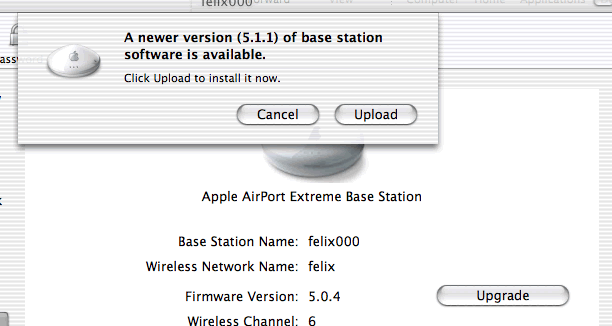
Just click the Cancel button and you can continue
to configure the base station if you need to make other changes.