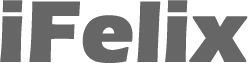Printing to a printer on a Mac running 10.4.x from a Windows XP PC
This guide will show you how to print from a PC running Windows XP to a printer attached to an Apple Mac running 10.4.x
If on your network, you have a printer attached to your Mac (in this example I used a G5 PowerMac) you can use the following process to allow XP computers to use that printer.
Open Printer Setup Utility, Applications -> Utilities

First check that your printer functions correctly on the Mac (in this example, the Mac is running 10.4.1).
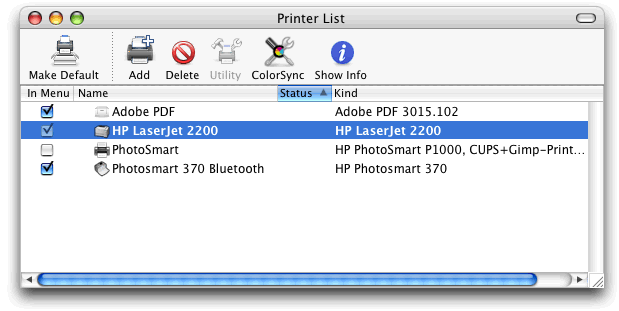
Then you need to enable Printer Sharing on the Mac
System Preferences-> Sharing
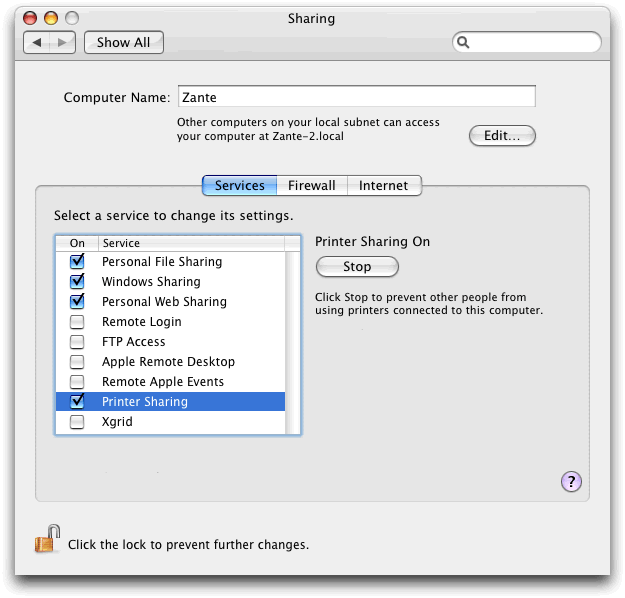
Also note the Computer Name and ensure it has no spaces.
If you don't have a consistent workgroup across your network (or a domain) then you will need to use the Mac's IP address rather than the Computer Name.
System Preferences -> Network
Note down the IP address of the Mac (you may wish to give your Mac a static IP rather than one through DHCP), ensure it is in the same subnet but outside the range of the DHCP.
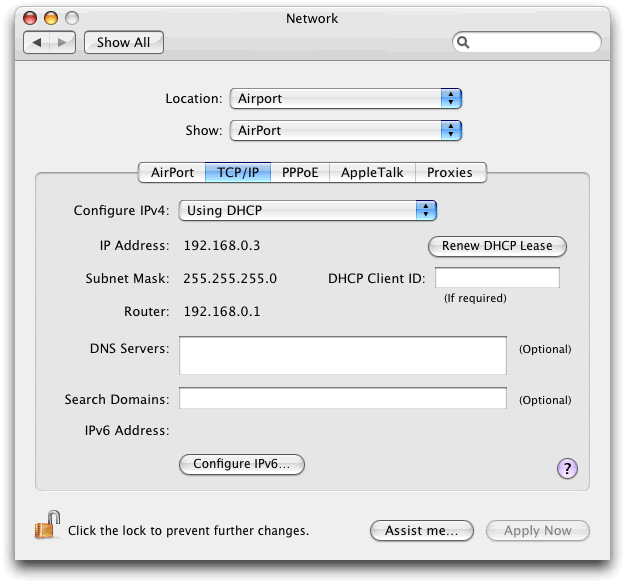
In this example the IP address is 192.168.0.3
Open the Printer Setup Utility again.

Select your printer and click the Info button.
Note down the Queue Name of the Printer.

In this example the Queue Name of the Printer is HP_LaserJet_2200
The Queue Name is different to the Printer Name (note the underscores instead of spaces).
On the XP PC
Start -> Printers & Faxes
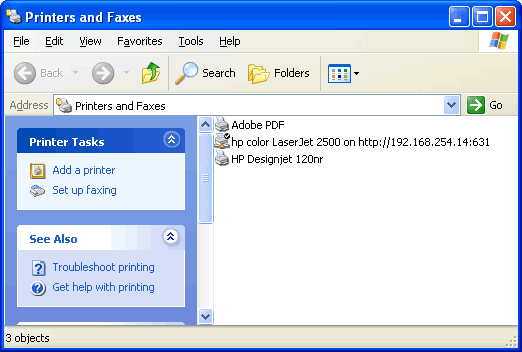
Add a Printer
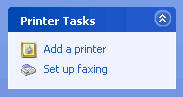
You will now see this window
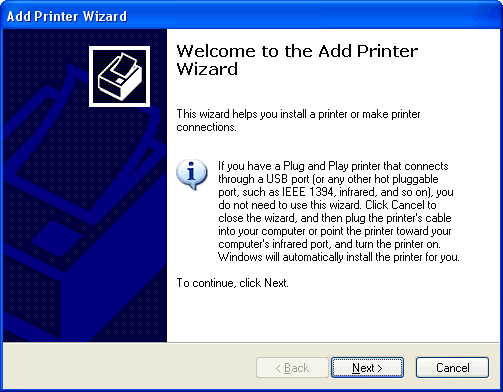
Click Next
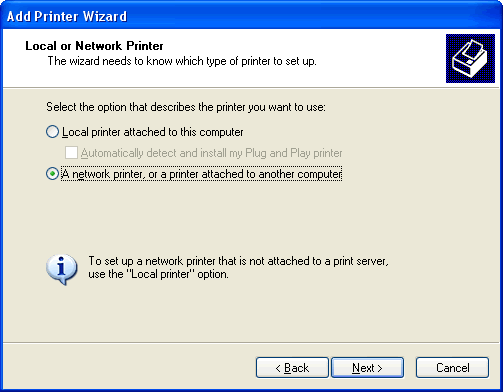
Select A network printer or a printer attached to another computer
Click Next
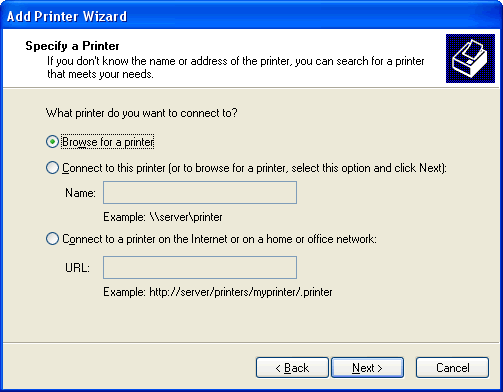
Check the third option Connect to a printer on the Internet or on a home or office network
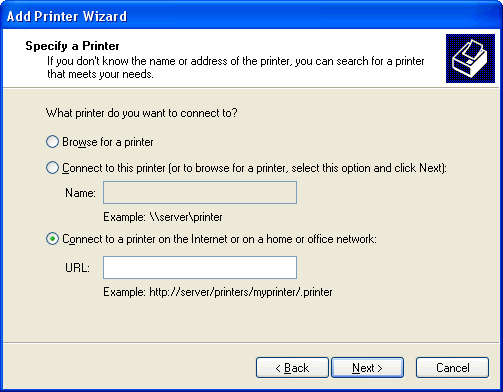
You must enter the following URL, you must use the Queue Name you noted down earlier
http://<IP address of Mac>:631/printers/Queue Name
Therefore if your IP address is 10.0.1.5 and the queue name is HP_LaserJet_2500
http://10.0.1.5:631/printers/HP_LaserJet_2500
Note that the :631 and the /printers/ bits are important.
If you have a domain or a consistent workgroup and your Mac name has no spaces , then you will be able to use the Mac name as in:
http://<Mac Name >:631/printers/Queue Name
Therefore if your Mac name is zante and the queue name is HP_LaserJet_2200
http://zante:631/printers/HP_LaserJet_2200

In our example it is http://zante:631/printers/HP_LaserJet_2200
Click Next
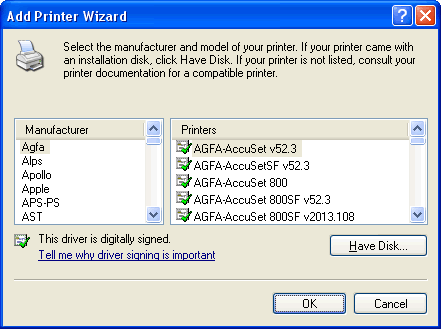
Choose the relevant Printer Driver (or click Have Disk and put in the relevant drivers disk). Note that you should only use the Windows driver if you have a Postscript printer.
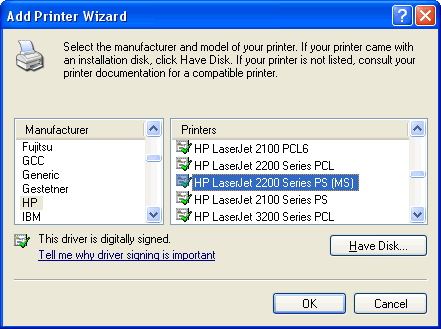
If you have problems with printing using the Windows driver or if you have a non-postscript printer then you need to use an Apple Windows printer driver.
If the printer attached to the Mac is a black and white printer you need to use the Apple Laserwriter driver regardless of which printer you actually have.
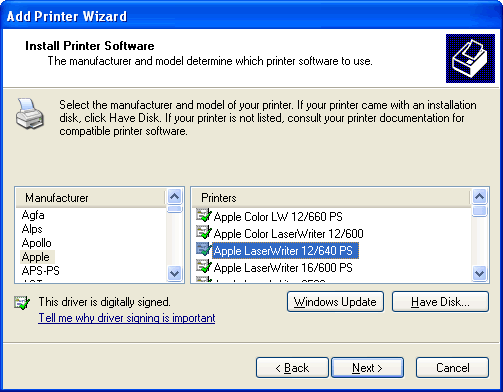
So if you have a black and white laser printer, you should use the Apple Laserwriter driver.
If the printer attached is a colour printer use the Apple Color Laserwriter driver regardless of which printer you actually have.
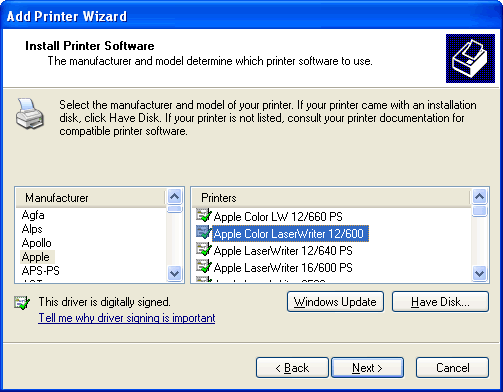
So if you have a colour inkjet printer, you should use the Apple Color Laserwriter driver.
Click OK
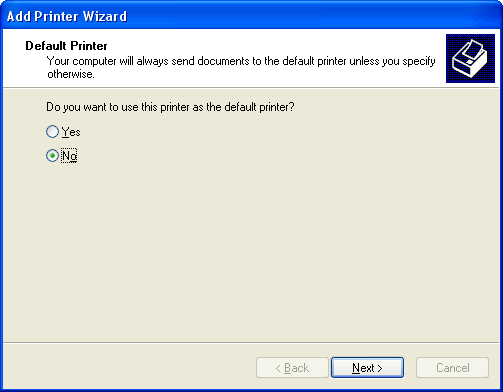
Decide if you want to use this as a the default printer for the Windows machine and click Next
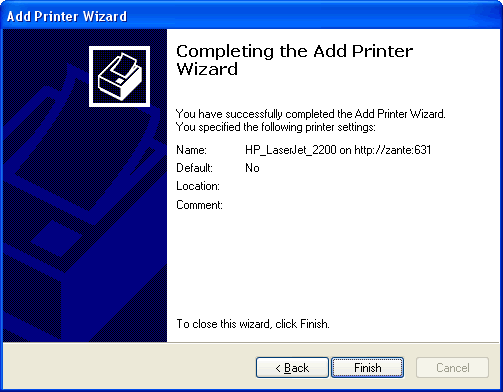
Click Finish